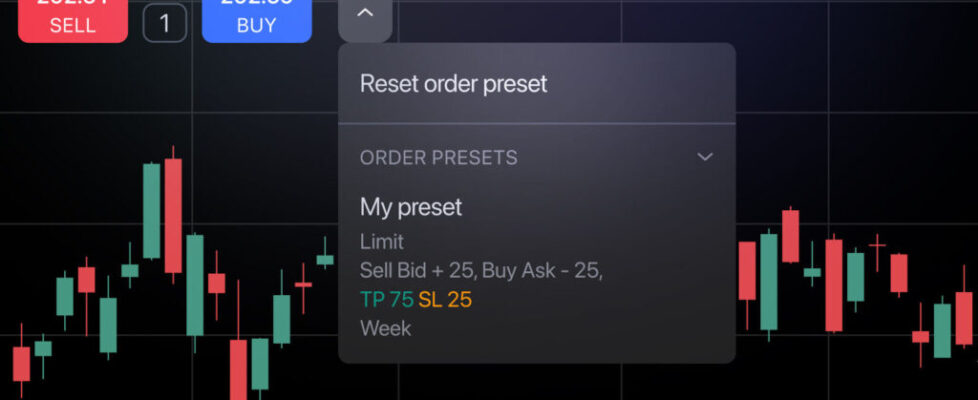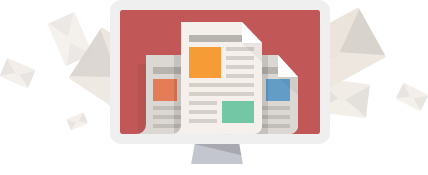TradingView introduces Order presets
TradingView has introduced a new feature available on the TradingView platform: Order presets. This feature allows users to create and save order configurations, greatly simplifying and speeding up the trading process.
Order presets are a powerful tool that allows traders to:
- Speed up order placement: No more manually filling in all the parameters in the Order ticket. Simply select a pre-saved preset, and all the necessary data will be automatically filled in.
- Quickly switch between strategies: You can change your trading strategy with one click, which is especially useful in a fast-changing market.
- Place pending orders in the trading mode without confirmation: Now you can use hotkeys (Shift+B/S) or Buy/Sell buttons on the chart to place pending orders with pre-saved parameters, including brackets.
To create a preset:
- Fill in the Order ticket with the desired parameters: order type, price (for pending orders, specify relative prices, i.e. the number of ticks from bid/ask), brackets (select one or both brackets and set relative prices or percentages), time in force (set the order’s validity time).
- Click the Order presets button in the Order ticket header and select Save order preset….
- Name the preset and check the selected parameters.
- Click the Save button.
Once saved, your preset will appear in the preset menu in Order ticket. You can easily apply it by simply selecting the desired preset from the list. If any parameter is not suitable for the current symbol, you’ll see a dialog with information about what to adjust.

If you have a saved preset, a preset menu button appears next to the Buy/Sell buttons on your chart. After selecting, the buttons will display the preset name, with tooltips showing its parameters.
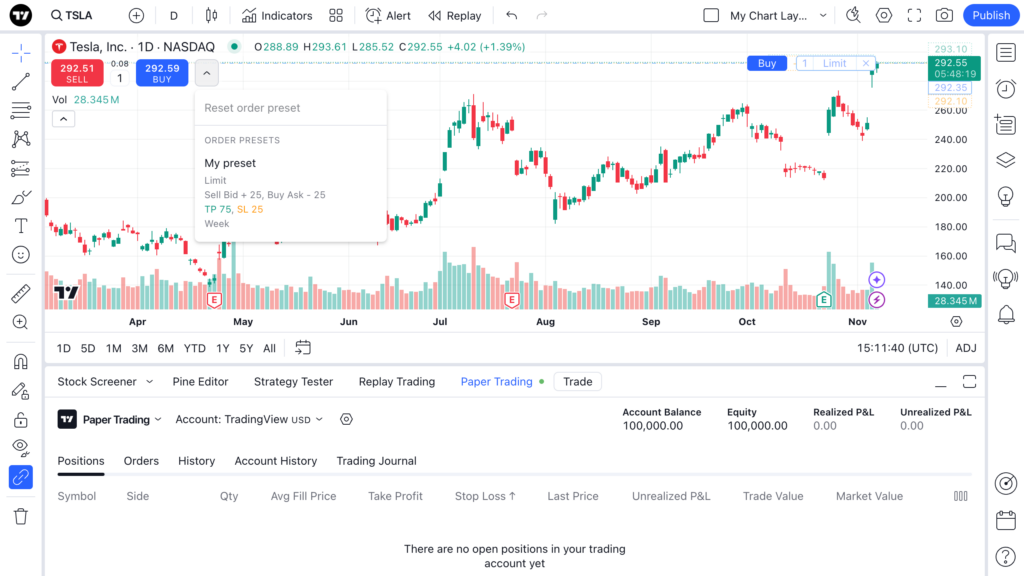
There is currently a limit of 10 presets per user, but presets are unique to each broker integration, meaning you can create 10 presets per each brokerage account you have.