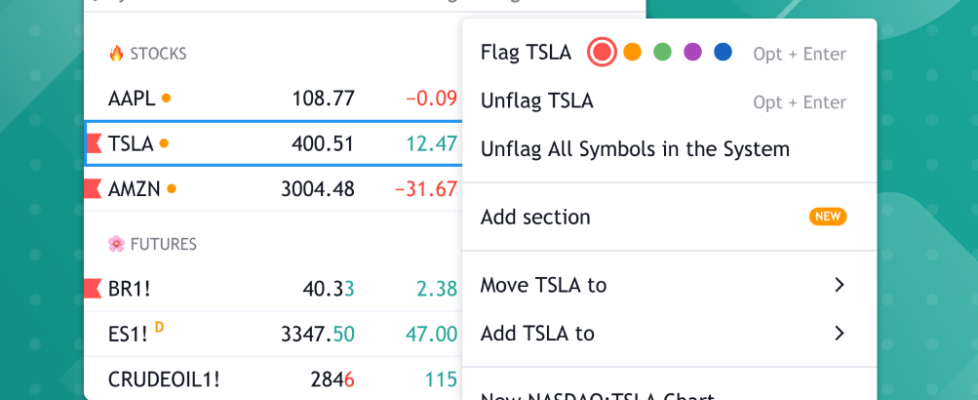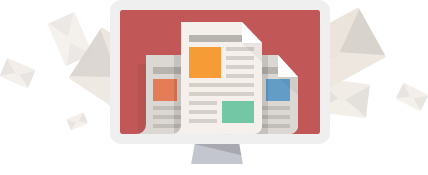TradingView introduces new watchlist features
Charting application TradingView keeps enhancing its features. The latest improvements concern watchlists.
Some traders have experienced problems due to a flood of information on the same list. US stocks, currencies, oil futures, and much more — everything used to be on the same list. The more symbols a trader adds, the more difficult it becomes to manage and navigate the list.
To fix this, TradingView has added a tool to help traders organize their lists more effectively.
They can now divide their lists into sections and keep analyzing and sorting without fear of jumbled symbols. From now on, sorting takes place within sections. Sections can be named, moved, and deleted – there will no longer be a bunch of symbols in one place.
To add a section to the list:
- open the required list;
- select the symbol above which you want to create a section;
- right-click on it to open the menu;
- select the Add section menu item.
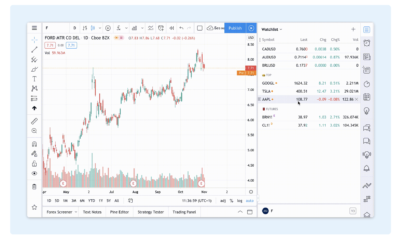
Less than a week ago, TradingView introduced a new stable version 17 of its Charting Library and Trading Terminal. In this version, TradingView added the ability to convert the chart currency, as well as adding a new object tree to the Trading Terminal.
The platform can display the symbol’s currency on the price scale of the chart, and lets users change it. This will make it easier to navigate prices and compare price changes.
A new object tree is now available in the Trading Terminal, making chart objects management much easier.
Other recent improvements include the ability to apply an indicator to Entire Layout, as well as the addition of default Compare instruments. Traders can also edit Order Info Area. In addition, Realtime data status label can be shown on the chart.
Finally, the color is now based on the previous close for volume indicator.