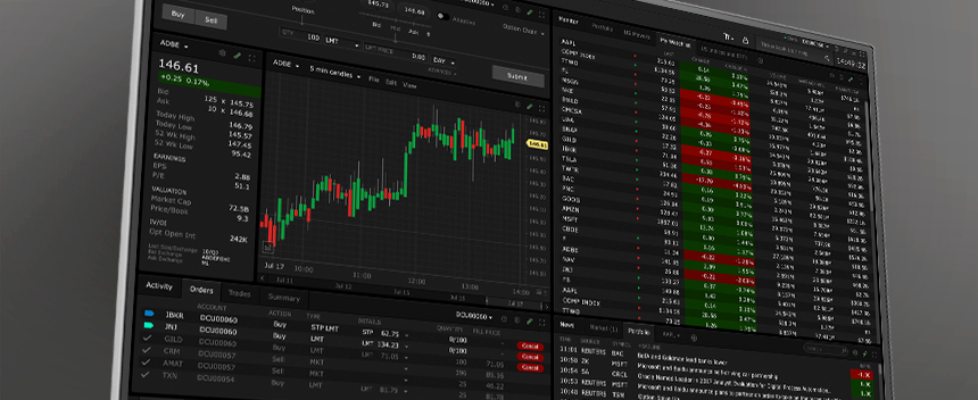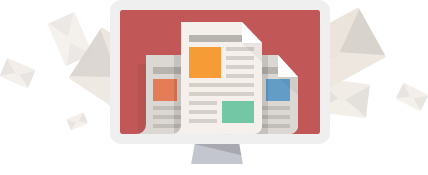Interactive Brokers TWS platform enables traders to easily exit existing position
Electronic trading major Interactive Brokers continues to enhance its Trader Workstation (TWS) platform.
The latest build of the platform (10.16) allows traders to easily create Profit Taker/Stop Loss bracket orders to help exit an existing position using the Exit Strategy tool.
To open, right-click a position in your portfolio and from the Trade menu select Create Target/Stop Exit Bracket. Bracket orders are designed to help limit loss and protect profit by “bracketing” an order or position with two opposite-side orders that are submitted when the price of the instrument penetrates either order’s trigger price.
- A BUY order is bracketed by a high side sell limit Profit Taker order and a low side sell Stop order.
- A SELL order is bracketed by a high side buy Stop order and a low side buy limit Profit Taker order.
The order quantity for the high and low side bracket orders matches the original order quantity and cannot be edited.
- By default, the bracket orders are offset from the current price by 1.00. If you have defined different offset values in your Order Presets, the tool will use those values.
- You can change the order type, price and time-in-force using the drop-down selectors or click and slide the price line in the chart to set a new trigger price.
- Easily deactivate one order by unchecking the box to the left of the order parameters.
- See the potential profit or loss and probability below each order row.

The latest TWS build also allows the Reallocate tool (used to reallocated money between a group or account’s models) to be opened in the Mosaic layout from the New Window > Portfolio tools menu. This means you can now view both the Reallocate tool and your portfolio in the same window. Additionally, you can now add the Reallocate tool to a Mosaic layout as a tile, if needed.
Previously, this tool was only accessible from the Classic Layout, which allows viewing of one window at a time.
Regarding the API, IBKR explains that, previously, API messages above the max allowed message rate were immediately rejected by default. The developers have modified this behavior so that messages above the max allowed rate will now be adjusted, and paced at the max per second rate.
If you prefer to have these messages instantly rejected, check the configuration API settings feature “Reject messages above maximum allowed message rate vs. applying pacing.”